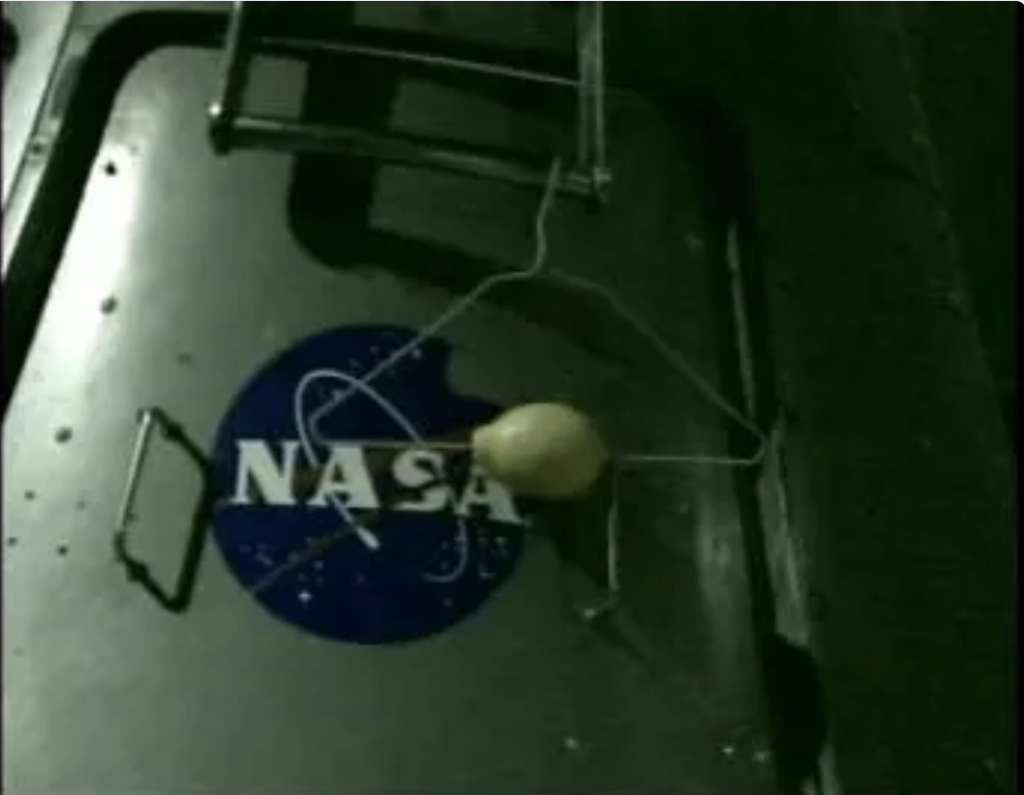I’ve kept a list of books I’ve read since ~2005 in an Excel document. Better to share it. Apparently Art Garfunkel shares his reading list on his site. When I went, Garfunkel’s link was broken but Wikipedia’s reference had a link to an archive of it.
Here is my list with short comments.
*Audio-books are marked with an asterisk *. On road trips, while doing construction especially painting, and while commuting I listen to a lot of audio-books and lecture series.
2025
- Disunited Nations by Peter Zeihan * Book review here.
- The Real Anthony Fauci: Bill Gates, Big Pharma, and the Global War on Democracy and Public Health by Robert F. Kennedy, Jr. * unfinished
- Hollywood Babylon: The Legendary Underground Classic of Hollywood’s Darkest and Best Kept Secrets by Kenneth Anger unfinished
- The Devil’s Chessboard: Allen Dulles, the CIA, and the Rise of America’s Secret Government by David Talbot * Book review here.
- Chaos: Charles Manson, the CIA, and the Secret History of the Sixties by Tom O’Neill * [Candace Owens reading list]. Book review here.
- America’s Secret Establishment: An Introduction to the Order of Skull & Bones by Antony C. Sutton unfinished
2024
- Hangar 4: A Combat Aviator’s Memoir by Isaac G Lee
- Woke, Inc.: Inside Corporate America’s Social Justice Scam by Vivek Ramaswamy
- Patriots by James Wesley, Rawles
2023
- Personal Recollections of Joan of Arc by Mark Twain
- Greenwich Time and Longitude by Derek Howse
2023
- The Clocks are Telling Lies: Science, Society, and the Construction of Time by Scott Alan Johnston
2022
- To Kill a Mockingbird by Harper Lee
2021
- Cem Anos de Solidão. Português translation of Cien Años de Solidad, which I read in English in high school. First novel I read in Portuguese.
- The Great Gatsby, F. Scott Fitzgerald, Read in a single day with Luzia following in Portuguese. Third time reading it.
- Husband-Coached Childbirth (Fifth Edition): The Bradley Method of Natural Childbirth by Robert A. Bradley
2020
- Deadliest Enemy by Michael T. Osterholm, et al *
- Sapiens by Yuval Noah Harari *
- Hunting LeRoux by Elaine Shannon *
- American Nations by Colin Woodard *
- 1066: The Year That Changed Everything by Jennifer Paxton, The Great Courses *
- Game Theory by Ken Binmore *
- Sand Talk by Tyson Yunkaporta *
- The Landlord’s Operating Manual: Essential real-life real estate investment decision making by Nathan Ruffing
2018
- The Hero with 1000 Faces, Joseph Campbell, *
- Evicted, People whining about being awful tenants
- Johnny Got His Gun, Disturbing
2017
- The High Middle Ages, Great Course on Audible, *
- The Vikings, Great Course on Audible, *
- The Early Middle Ages, Great Course on Audible, *
2016
- The Art of the Deal, Trump, Trump is the president elect.
- The Great Gatsby, F. Scott Fitzgerald, Read in a single day (in Salt Lake City) because it’s awesome. Second time reading it.
- The Power of Myth, Joseph Campbell, Bill Moyers, *
- It’s Your Ship, Navy Captain, * Some good ideas, but overall awful. He throws fellow Navy under the bus throughout.
- 4 Hour Work Week, Tim Ferriss, *, Automate the tasks of your life, free yourself geographically.
- Flow, *, Rec’d by David Lindahl in his Commercial Real Estate book, good.
- Killing Jesus, Bill O’Reilly, *. Excellent alternative account of the life of Jesus.
- Harvard Business Review’s 10 Must Reads on Managing Yourself, *, Excellent. Business is not in conflict with personal life, they are linked.
- The Alchemist, Paulo Coelho, *, It was OK. Personal Legend. Author is Brazilian. Read again in Portuguese.
- History’s Greatest Stories of Exploration Great Course, *, Best Great Courses I’ve listened to yet.
- Living History: Experiencing Great Events of the Ancient and Medieval Worlds Great Course, *, Greeks through Muslim conquests and Crusades, awesome.
- Peloponnesian War Great Course, *, Good, too much detail for me about the Greeks because I didn’t know enough to start with. Alcibiades is a great historical figure.
- Calvin e Haroldo Ataque dos Monstros de Neve, Português. Funny in Portuguese too.
- The Prince, Machiavelli, Rec’d by Thad. Second book to be printed after the Bible. Should read again. About succeeding politically, references a lot of Italian history I wasn’t familiar with.
- Commercial Real Estate, David Lindahl, Not very good. Mostly about commercial-sized residential.
- Getting More, Stuart Diamond, About negotiating. Very good. Talks about negotiating with children as a parent too much though.
2015
- Finding Your Way Without Map or Compass, Harold Gatty, Borrowed from Tim’s library. Brings your attention to normally obscure navigational aids.
- Aspire, Kevin Hall, Read while biking to Cleveland. About words inspiring. Talks about Gary Price the sculptor.
- Checklist Manifesto, Atul Gawande, About the use of checklists, primarily in medicine.
- Latin Lessons: How S America stopped listening to the US and started prospering, Good subject, not that interesting to me. Politics. Disjointed.
- Multi-Family Millions, Z lent to me. It’s great about repositioning apartment buildings. Affected my ownership of apartment building.
- 7 Years in Tibet, Tim said he read the first page and didn’t put it down for 50 pages. Great story. Better than fiction.
- Unbroken, *, Recommended by Pallas, amazing real life story.
- The Power of Habit, *, Rec’d by Leesa Clark Price
- Antifragile, *, Kineomen Recommendation, incredible word, “antifragile,” interesting concept.
- Guns, Germs and Steel, *, Descriptions of prehistoric population movements.
- This is Your Brain on Music, Daniel Leviton, *
- Investing in duplexes, triplexes and quads. Z said it’s right up my alley. Informative. I want to systemize some of the things he says.
- The Bible
- Old Testament: Aug 2014 – May 2015
- New Testament May – June 2015
- MCDP1 Warfighting, USMC, Sun Tzu wrote Art of War. Marine Corps wrote MCDP 1. Worth reading!”
- Baa Baa Black Sheep, Pappy Boyington, Honest book by a lifelong alcoholic.
- Go Giver, Recommended by Evan Nicol. Really good. Really short.
- Man’s Search for Meaning. Second time read.
2014
- Torn in Two, Farid Hotaki, Cool story but is a half-true story about his own life.
- On Killing, About war, killing, humans’ aversion to killing.
- Curious Case of Dr. Jekyll and Mr. Hyde
- Escape from Camp 14, North Korean escapee.
- Confessions of an Economic Hit Man. Neha rec’d.
- The Me I Want to Be, Gifted to me by the Moores
- Good to Great, Jim Collins, Rec’d by Devaunt, using it to evaluate projects.
- First to Fight, About marines’ search for a mission, started to read. It’s about bureaucracy, awful.
- Black Hearts, Jim Frederick, Rec’d by 465 CO, Commandant’s Reading List
- The Real Story of Bat 21, Andrew’s uncle.
- Freakonomics, Malcom Gladwell
- Oultiers, Malcom Gladwell
- The Places Between, Rory Stewart, Visits Chagcharon in Afghanistan.
- Catch 22, Did not finish. Aaron wanted my opinion on it. It’s awful and I could hardly read it because it was pretty much military whining.
2013
- The Geopolitics of the United States, Straftfor, Biff e-mailed to me. Great summary of US history georgraphically.
- On Wings of Eagles Ken Follett, About a team that Ross Perot assembled to extract prisoners from Tehran.
- Tipping Point, Malcom Gladwell, Commandant’s Reading List
- Ishmael: An Adventure of the Mind and Spirit, Daniel Quinn, *, Rec’d by Nash and others.
2012
- Comanche Moon, part of the Lonesome Dove series.
2011
- China Inc, * Read at end of Afghanistan deployment, eye opening.
- Imperial Grunts, Kaplan, Prestesater rec’d. Includes helo pilot/DLI grad. Draganov reading also.
lonesome dove,larry mcmurtry,Book,”June 2011 the original cowboy book, great book.”
Common Sense,Thomas Paine pamphlet,Book,”May 2011, Washington said American Revolution happened bc of it, Revolutionary war pep talk”
charlie wilson’s war,,Book,”Mar 2011, during OEF, about a war in afghanistan in the 80’s, rec’d by Maj Howell”
Atlas Shrugged,Ayn Rand,Book,”2010-11 EMV-Afghanistan, glorifies capitalism good quotes pgs 969, 963″
casino Royale,Ian Fleming,Book,”First Bond book, GREAT, short read”
The Zombie Survival Guide,max brooks,Book,”Nov 2009 several people were reading it, so I did. Glad I did, much more prepared for Zombie attacks”
the hot zone,,Book,”2009 from George about ebola virus, pretty cool”
the shack,,Book,”2009 aleah’s reading it, about finding God”
the audacity of hope,barrack obama autobio,Book,
blindman’s bluff,,Book,”2008 about subs, kyle obenour’s dad was on the Parche”
blackhawk down,mark bowden,Book,June 2008
DB Cooper: What Really Happened,max gunther,Book,”May 2008 good book, seems plausible–really pretty simple, cool story”
chuck yeager autobio,,Book,May 2008
faith of my fathers,john mccain,Book,”May 2008 sounds good, he had awesome experiences, was good”
fair game,valerie plame wilson,Book,”May 2008 CIA spy with a senator husband, good book about her being ‘outed’ by Cheney etc”
fahrenheit 451,,Book,”March 2008 about a fireman who burns books, premise too ridiculous”
a farewell to arms,ernest hemingway,Book,”March 2008 gibbon gave it to me, good I liked for whom the bell tolls better”
man’s search for meaning,victor frankl,Book,”Jan 2008 gibbon gave it to me, AWESOME book”
for whom the bell tolls,ernest hemingway,Book,”read it when I was young, would like to read again”
it doesn’t take a hero,norman schwarzkopf,Book,”read it once, want to read it again, would get more out of it”
the bourne identity,robert ludlum,Book,excellent book
the prince and the pauper,mark twain,Book,
the things they carried,tim o’brien,Book,”good book, too much about feelings though”
devil’s guard,,Book,”about former SS in the French Foreign Legion, banned, have on computer, very interesting”
one bullet away,,Book,required for Lt’s
debt of honor,tom clancy,Book,”GREAT book, Japan crashes stock market, guy flies plane into capital building”
games people play,berne,Book,talks about peoples’ actions beyond their normal meaning
mr nice,,Book,howard marks’ autobiography bought at a book store
the five love languages,gary chapman,Book,”evan nicol recommended, great, similar to …Influence People”
harry potter and the sorcerers stone,JK Rowling,Book,way better than I had expected!
it’s not about the bike… my journey back to life,lance armstrong,Book,dave powers has it
jarhead,anthony swofford,Book,”marine book jay read, good insight into war and marines”
great expectations,charles dickens,Book,”read once, but must read again”
clockwork orange,,Book,
great gatsby,F Scott Fitzgerald,Book,Didn’t get it this time… Read again in Nov 2016
islam and terrorism,,Book,book by a former islamic teacher recommended by Charlie of Ryan Intl
kite runner,,Book,book emily gordon lent me
moby dick,,Book,”Summer 2005?, great book, read during summer of mono”
yayas in bloom,,Book,sequal to divine…
divine secrets of the yaya sisterhood,,Book,mom and her friends’ name-giving book
ben franklin’s autobiography,,Book,”read most of it, very good, insightful”
art of war,sun tsu,Book,
da vinci code,,Book,mystery novel involving the Catholic church and relation to da vinci
the giver,,Book,see why dad didn’t want us reading it
how to win friends and influence people,,Book,”recommended by ahmed, great book, interesting”
killing pablo,mark bowden,Book,pablo escabar (cocaine)
silent spring,,Book,”about scientist who spoke against DDT and mosquitoes killed millions of people with malaria, skimmed over it instead of reading it”
flu,,Book,about 1918 flu pandemic
Double Cross,Sam Giancana’s Son,Book,”Rec’d by Tim, great book about Mob”
Tale of Two Cities,Charles Dickens,Book,Read again
China Road,,Book,Ahmed bought it for me on my Kindle…
Candace Owens Reading List
- Chaos: A book by Tom O’Neill detailing Charles Manson, the CIA, and the secret history of the 1960s, which was the first title discussed by the book club.
- Hollywood Babylon: A legendary underground classic by Kenneth Anger exposing Hollywood’s darkest secrets, currently being read by the club.
- The Assault on Truth: By Jeffrey Moussaieff Masson, focusing on Freud’s suppression of the seduction theory, the third book selected by the club.
- Behold a Pale Horse: A book by William Cooper, a former U.S. Naval Intelligence member, discussing secret government operations, referenced in club discussions.
- Weird Scenes Inside the Canyon: By David McGowan, exploring Laurel Canyon, covert operations, and the hippie movement’s hidden aspects, mentioned as part of the broader reading list.
- Blackout: A history book noted for its educational value on societal collapse and control.
- Inside American Education: By Thomas Sowell, analyzing the state of education in the United States.
- The Jews of Eighteenth-Century Jamaica: A book highlighted in a list of recommended reads from Candace Owens.
- Fluke: A book included in a ranking of most recommended titles from Candace Owens.
- David Bakan – Sigmund Freud and the Jewish Mystical Tradition: A book she has discussed, focusing on Freud’s connection to mystical traditions.