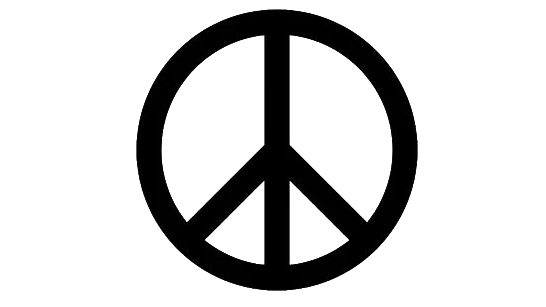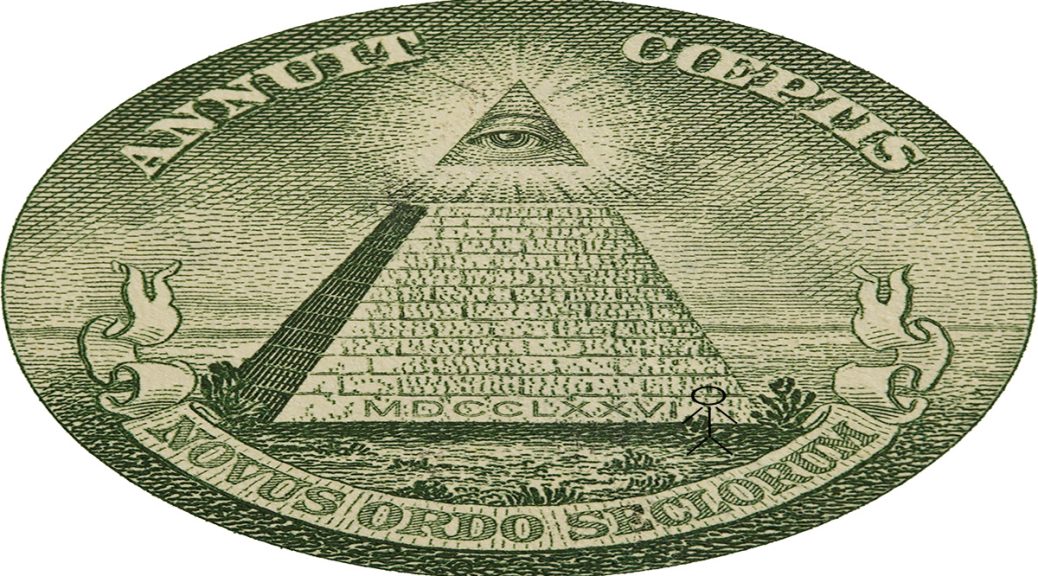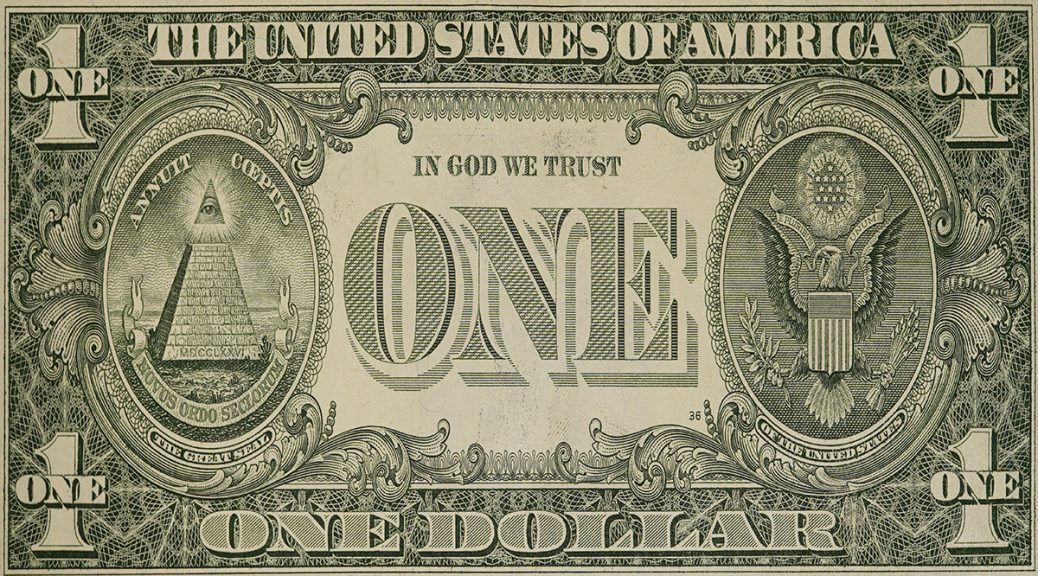Okay fine, I now believe in aliens – metaphorically.
Category Archives: All
All of the posts on this site.
Car Studio 24: I’ll Go to Counseling
Car Studio 23: Ethan Hunt Learns Spirits
Local Food: Delaware, Ohio
I thought I had done a post about local food in Delaware, Ohio back during COVID, but apparently not.
David and Mary’s has lots of local food.
Market Wagon delivers local food to your door.
Delaware Farmer’s Market, from late May to October.
Greater Gouda has a lot of locally-produced food, including milk.
Snowville Creamery, Pomeroy, Ohio
Indian Creek Creamery, De Graff, Ohio
Twin Oak Farms Beef, Perrysburg, Ohio
Hidden View Farmstead, Lancaster, Ohio
Hastings Dairy & Rowdy Cow Creamery in Burton Ohio is permanently closed. I visited in summer 2020 when you couldn’t go to a grocery store without a mask.
Jaaannnuary 6th!!! … and the Spirit of Humor?
I consider Rafa of Wooz News to be a friend of mine now. We share the common difficulties of speaking publicly about things like the TRUTH! TRUTH!!! of Jaaannnuary 6th!!! and other highly questionable events of dubious factuality.
Rafa is unique in that he uses the spirit of humor to guide the viewer through a perception of the Jaaannnuary 6th!!! “riots” using lots and lots of uncut footage in contrast with the heavily edited selections portrayed in the media. As a viewer, it is truly amazing how the removal of selective editing and the addition of commentary and a laugh track can evoke a completely different spirit: i.e. humor in place of anger.
Rafa was into the “conspiracy theory” world for years – maybe a decade – prior to the Jaaannnuary 6th!!! “riots” and is on record with many of his family and friends as having felt them coming. He knew something was up in the days leading up to the event because of unusual statements of politicians and journalists he already knew were bought or insiders. Whether or not you believe he saw it coming (I do believe now, but I may not have a year ago), he was on top of the event from the earliest hours following it, downloading all possible footage from all sources, all the way from official bought media to real Trump supporters.
If you choose to watch, please consider the following:
Try to replace critiques of the presentation of the content with appreciation for a person who took the initiative to collect and present content while most of us only consume. Rafa is a citizen journalist. What higher calling of media production is there than that? Ask the question: “what would it be like for me to present something like this online in public for all to see with my name on it?”
Accept a continued state of confusion on many specifics details, because even Rafa does not know exactly how this works, where all these people come from, or even whether the dead people actually died! The goal is not to know everything. The goal is to get a little closer to the truth while laughing a little.
All the following emotions: anger, betrayal, disbelief, embarrassment, confusion, can be replaced with a little dark humor. I just shake my head and say, “Wow, that really is fake as f***, right on the capitol building”.
The Short Version
Click here for EVERYTHING WRONG WITH THE CAPITOL SHOOTING IN 21 MINUTES OR LESS | ACT 1.
The Long Version
Click here for the Everything Wrong With The Capitol Riots In 889 Angles | Act 2.
The Longest Version
Click here for Everything Wrong With The Capitol Riots In 889 Angles | ACT 2 (Director’s Cut Documentary)
An Interview with Rafa
Trump?
Trump to his faithful supporters in the final sentences of his speech before he boarded his limo not to be seen again: “We’re going to walk down Pennsylvania Avenue … Let’s walk down Pennsylvania Avenue.” “We“? “Let’s“?
Car Studio 22 – World Events: What Did Not Happen
Snake Eyes / Turning Point parallels.
List of recent world events for reference.
I happen to believe this is related. The fear of nuclear war is supposed to initiate action:
Car Studio 21: I Was Wrong
To Those Whose Existence is Doubted
Message received.
I flinched. Very funny. Now what?
Nuclear in December? Severe and Imminent?
How do I come to the conclusion that there is a high chance of nuclear war in December? It is an extremely specific timeline for an extremely unlikely event. I think it is reasonable, and what follows is why I think that.
Current Events
At this point, current events influence my prediction, and the US is currently strongly threatening to invade Venezuela, who is allied with Russia.
Physical Impossibility of Charlie Kirk’s Assassination
Charlie Kirk’s assassination is not physically possible as presented by the FBI and by extension the US government especially the executive branch, including President Trump. A .30-06 round entered Charlie Kirk’s neck and did not exit.
Anybody repeating that lie is blatantly lying. Besides the countless other inconsistencies in the official story, the .30-06 lie is so blatant it requires total disregard for continued appearance of justice to tell it and wanton ignorance to accept it. .30-06 is unnecessary. If you’re going to pick a round size to lie with, it could have been .223 / 5.56 which wouldn’t be so blatant. .30-06 is unnecessarily blatant.
1998 Snake Eyes Movie Parallels
Snake Eyes parallels to Turning Point are too many to be coincidence. I am not a person who looks for real-life meaning in movies. I see zero other movies besides Snake Eyes that I would expect to predict real life events. However, when these parallels were pointed out to me, I looked at the full plot and said, “Those aren’t just parallels, those are the same plot with the same names.” This is unprecedented as far as I know.
From Conclusion to New Premise
How did the above 2 impossibilities happen? Unless I hear a better explanation, this is what happened: 2 movies were made. Snake Eyes was made in 1998 presented as a movie, then Turning Point was made from 2012-2025 and presented as real life.
Okay, what does that mean? If that explanation is correct – and I have not heard a better explanation – it means someone or some entity had the power to fund a movie to be made in 1998 that they also had the power to make happen in real life starting in 2012. Whoever this is is very powerful, apparently more powerful than the president of the US, or at least working with him.
At this point, if you doubt that somebody has that much power, or if you doubt that somebody with that much power would make a movie about what they are going to do, I understand the doubt. However, it appears to be the reality, and I have no choice but to continue with the evidence presented, accept the reality presented, and continue with a new premise: that somebody controls our politics all the way up to the president and communicates through the media.
We have either a failed government that has turned on us, or a near-complete foreign infiltration. I don’t know which, but it doesn’t matter really. Neither is our friend.
Fortunately if this is true, there are others who know, probably many in the media, and it’s possible there is other information coming out through doublespeak and portions of the plan that can’t be hidden. Knowing that, I am taking some media messages seriously that I otherwise would not take seriously.
December?
Snake Eyes
First, look at the plot end of the movie Snake Eyes under the heading Unresolved Aspects of the Movie. Hurricane Jezebel, (Jezebel brings in the devil) hits the United States over a holiday weekend, that is strong enough to destroy the arena representing Trump’s bankrupt United States and brings down “Powell’s globe” from the top and send it rolling on the sidewalk. In the original ending, a tidal wave hits the arena, not just a hurricane. The hurricane clearly takes the characters by surprise as they fight over the assassination of Charlie Kirk.
It was presented as a generic holiday. Is the holiday Halloween? Thanksgiving? Christmas? I think Christmas.
Catholic Church Jubilee Year 2025
Catholic Church Jubilee Years are every 25 years.
Before I knew anything of the Jubilee year, my expectation was for us to be stuck because of travel lockdowns (as a parallel to closing the doors of the arena in Snake Eyes that locks the occupants inside). Based on other entirely independent media messaging besides Snake Eyes, I had put the date where the “doors close” somewhere between 30 November and 15 December, so I would have said “doors closed by 15 December”. This is part of the description of the Jubilee year:
The year concludes with the Jubilee of Prisoners on December 14, 2025, marking the symbolic closing of Holy Doors around the world, with the exception of St. Peter’s Basilica in Rome, which remains open until its final closure on January 6, 2026. The Jubilee events are designed to foster spiritual renewal, reconciliation, and a deeper sense of community across diverse sectors of society.
Katt Williams
The second source of media messaging is Katt Williams. Katt Williams is about the least likely place most people would look for serious information – but I think that’s the point. Katt Williams’ interview on Club Shay Shay in January 2024 made enough of a splash that I knew about it by accident because people were saying that he predicted the Puff Daddy trial and other revelations in Hollywood during 2024. I got the impression that Katt Williams knows more than he lets on, so I made it a point to see him live on 26 September 2025 in Columbus. On the way driving to the show, I thought, “Really, why am I going to this show?” and my answer to myself was, “Because I think Katt smokes dope with the elites and knows something real.”
Comedy shows enforce no video recording so their jokes are fresh for audiences across the country, so seeing him live he can say things a little more bluntly than he could if the video could go viral on the internet. Sure enough, a major part of Katt’s show started with, “Y’all know I like to sneak into the illuminati and listen to their plans and sneak out and tell you guys.” He told about the JFK assassination, cholesterol in food, some other stuff, and finished with, “But let me be clear: they don’t give a fuck about any of us… I mean ANY of us… No really, ANY of us.” He could not have been more clear about the last part. As a comedy show, it could get lost among the jokes and pass off as drama, but if you believe at all that he could know something specific, he knows something specific. It was a STRONG, CLEAR message. Something is coming that we don’t know about yet and he was telling us.
Also, throughout the show, he kept telling the audience how great we are, and we need to feel appreciated, and we’re doing a great job … like A LOT. Just about as clear as the other message, and considering the title, I thought it seemed like his best effort at making us feel good, before we die, like “Heaven on Earth”. Creepy, but that’s how it felt and it was strong messaging, way out of proportion for a normal comedy show.
Katt Williams’ tour titles and dates:
- World War III Tour, 2021 – Feb 2022
- Dark Matter Tour, 2024
- Heaven on Earth Tour, 2025, last performance 29 Nov 2025
- Golden Age Tour, 23 Jan – 2 May 2026
If Katt’s comedy is part of the messaging, which I think it is, whatever happens might include “World War III”, includes people dying “Heaven on Earth”, and results in a “Golden Age” by 23 January 2026.
The 29 November 2025 final Heaven on Earth performance ruled out Thanksgiving to me as the holiday.
The messaging is not just consistent about destruction. I would say it is also consistent about reconstruction quickly afterwards, hence the Golden Age. There is a lot of nostalgia for the feeling of patriotism after 9/11, like a Golden Age.
Friend’s Doctor Moving in December
I told my friend what I was thinking and he was reminded of what he was told about his favorite doctor. The doctor previously had no plans to move, but in August 2025 the doctor’s secretary told my friend that he had suddenly decided to move to New Zealand, in December.
Concrete in Columbus
Apparently all chip fab plants are built like bunkers – for stability of the machinery. Chip fab plants require hundreds of thousands of cubic yards of concrete. The plant in Columbus, Ohio, which was put on pause months ago, uses the output of 3 on-site concrete plants working continuously since 2020 until present, 2025. The concrete keeps flowing despite the construction pause as of November 2025.
Deagel Report 2025 Forecast
2025 is not over yet.
The following video from 21 April 2021 has poor audio quality, but what he is saying is he follows a think tank called Deagel that likely has connections to intelligence and they published population projections in ~2020 that predicted 50-70% decline in population for the US and Western Europe in 2025. Shortly after publishing, they quickly retracted the report. The following is an explanation by one of the people who saw the report. Various sources saved the report. Here is the report in PDF that somebody saved.
Thanos
The current most popular Marvel villain (/ hero?) is Thanos. He is most famous for making half the planet instantly disappear in order to save the planet from a slow death of over-population. Something that makes me lean toward bio-weapon is the similarity of the name of the debunked company Theranos with the Marvel villain Thanos. Theranos wasted $700 million on something.
Blatancy of the Turning Point Lie
The Turning Point and Charlie Kirk lie is so blatant, I just feel like it wouldn’t be told to a population that was expected to continue to exist.
World Cup and Olympics
World Cup 2026 is hosted by North America.
Olympics 2028 is hosted by Los Angeles.
To me, those are consistent with reconstruction following calamity, Golden Age.
Leave the World Behind
The movie Leave the World Behind was widely believed to be predictive programming as soon as it was released in 2023. I watched it because of that. Although the movie is mostly about infrastructure outage, there is a mushroom cloud in a scene of the movie.
Dust Falling with Rain Summer 2025
Last summer, for the first time in my life, I walked out to my car and there was dust all over it from a recent light rain. Everything everywhere was covered in dust and the dust showed on all the cars. The news story was that the dust had traveled in the atmosphere from a dust storm in Arizona. Could be a natural dust storm, but it would be consistent with conducting a nuclear fallout test.
My Algorithm
Recently, I scrolled my Facebook feed. In under 5 minutes, from sources I believe to be in on this, I saw the word detonate twice and explode once. The words loosely fit in their political rhetoric context, but knowing their past of doublespeak, it was clear doublespeak.
Car Studio 20: Bitcoin Explained
Above all, the most important thing to know about Bitcoin is that it is completely independent of your computer or any digital hardware. You could destroy all your hardware and as long as you have your seed phrase, you have your Bitcoin. That is absolutely true.
My best shot at explaining Bitcoin from bottom to top. Best explanation ever:
Or on Spotify:
Practical Summary
- Bitcoin is not digital currency, it’s mathematical currency.
- Your seed phrase equals your money. Your computers and thumb drives can all die and you still have it.
- You can buy metal tags to write your seed phrase on.
- A public key is an account number.
- A private key verifies your identity as the owner of the corresponding public key and gives you permission to spend the balance of the public key’s account.
- A public key is generated from a private key mathematically. The reverse cannot be done. A private key cannot be generated from a public key. This is the nature of the one-way math problem described in the podcast.
- You could stop there and own Bitcoin in a single account, but then your balance and all your transactions are public and linked to the single public key account number.
- A single private key public key pair would represent a wallet with a single account.
- A wallet can be a collection of multiple connected key pairs that together represent the balance of the wallet and the ability to spend it.
- A seed phrase generates multiple private keys, nearly unlimited, and each private key generates its corresponding public key.
- Like the private key cannot be generated from the public key, the seed phrase cannot be generated even from all the corresponding private keys. The keys generated from a seed phrase appear random and unrelated unless you have the seed phrase – another one-way math problem.
- The seed phrase is everything and is designed to be written down by humans completely off computers. The seed phrase represents the security of your balance.
- The extended public key is the key to just your public keys, so the full balance of the wallet, but not the ability to spend the balance.
- The extended public key represents the privacy of your balance.
Setup I Recommend
- I recommend sparrow wallet on a completely offline laptop.
- Write down your seed phrase in multiple secure places. Possibly commit the seed phrase to memory by repetition.
- I also recommend using a passphrase in addition to the seed phrase.
- Laptops have a camera, which is helpful for using QR codes.
To Receive Bitcoin
To receive, simply generate a receive code (public key) from your Sparrow wallet and send Bitcoin to that code from an app like Coinbase. Sparrow wallet creates a QR code to send to. It’s self-explanatory when using a phone app, usually called transfer Bitcoin.
To Spend Bitcoin
- Use BlueWallet on your phone to create a partially signed Bitcoin transaction from an online wallet of a public key with a balance.
- Transmit the PSBT to the offline laptop wallet using a QR code. Cobang is a linux app to read QR codes with the computer’s camera.
- Sign the PSBT with Sparrow.
- Send the signed transaction back to the phone with a QR code.